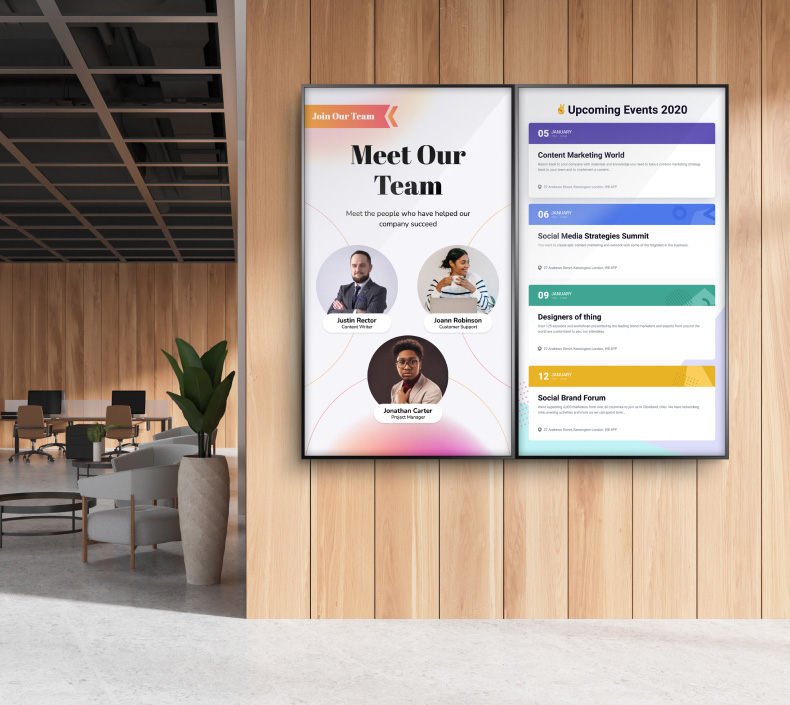How To Screen Record On An IPhone
Imagine a screen recording as a screenshot in motion. It seems interesting, right? Screen recording lets you capture everything you usually see on your screen and convert it into a file.

But did you know that 84% prefer watching videos to accessing instructional or informational content via text or audio? With the increasing use of mobile technology for work, communication, and entertainment, knowing how to screen record on an iPhone can be valuable. Whether you want to capture a tutorial, save a video clip, or share gameplay footage, screen recording can be handy.
In this article, we will provide you with a step-by-step guide for screen recording on your iPhone.
Enabling Screen Recording in the Control Center
You must use the special ‘Screen recording’ button in the Control Center to enable screen recording. This feature is always turned off by default on iPhones. The Control Center is the shortcut panel that appears when you swipe the screen downward from the upper right corner.
To enable the screen recording button:
- Go to your iPhone and open the Settings app.
- On the app, tap ‘Control Center’ near the top of the screen.
- In the Control Center, swipe down and tap ‘Screen Recording.’
It will have a plus symbol just beside it; tap on it. Doing this will move the Screen Recording feature from the ‘More Controls’ list to the ‘Included Controls’ list, making it appear above your screen in the Control Center.
Starting a Screen Recording
Adding the Screen Recording feature in the Control Center lets you start screen recording without hassle. Here are the steps to follow to begin your screen recording.
- The first step is to swipe down your screen to open the Control Center. You can do this with one finger in the upper-right corner of your iPhone’s screen. In the Control Center, you will see the Screen Recording button, which shows a circle with another circle.
- Tap on the feature to start screen recording. To know that the process has begun, it will turn red and start counting down from three. After three seconds, your iPhone will begin recording all the activities on the screen and the microphone if you enable that option.
- If you have finished capturing your screen recording, tap on the red clock in the upper-left corner of the screen and then select Stop in the pop-up menu.
After the above processes, you will see a pop-up notification informing you that the screen recording has been saved in the library.
Recording with Audio from the Microphone
Did you know viewers retain up to 95% of a video message, compared to 10% when reading the text? When we talk of video, we go beyond the pictures shown in the video. We mean the verbal instructions that you include in your video.
So, it is essential to include audio in your screenshot videos. To do this, go to the screen recording feature in the Control Center. Tap and hold the screen recording button to capture audio from your microphone during the screen recording.
This will lead to a special pop-up menu on your iPhone screen. On the menu, you will see a microphone icon, which you will tap on until it turns red and says, ‘Microphone on’ and begin recording. ‘Then, just tap on ‘Start Recording.’
Using Screen Recording in Different Apps
Other than for personal use, like recording your favorite game time, you can use screen recording in different marketing apps, like YouTube, to generate income. According to 2024 statistics, the amount of time people spend watching videos has exceeded what has been seen in the past years. For example, companies hosting their videos on Wistia saw video play jump by 15% and total watch time soar to 44%. You can take advantage of these by screen recording them using your iPhone and marketing them to generate income.
On the other hand, you can screen record on social media apps like Facebook, Instagram, and Snapchat to capture and share important moments. The screen recording can also be used in Zoom, Google Meet, and Skype communication apps. This is especially helpful if you are using Google Meet, where you cannot record the meeting freely. You just go to the Control button and allow a screen recording. This will help you review useful information later and share it with your team members who couldn't attend the meeting.
Editing and Sharing Your Screen Recording
After you have finished screen recording, the next step is to edit the video. Your new video recording will always appear in your camera roll. To access it, open your photos app to show the latest items. Tap on it to share or edit like any other photo or video.
To edit, you can do the following:
Add a backdrop to turn portrait recordings into landscape videos. This will make your editing more accessible and give you a better view.
- Trimming: Drag the end of the frame viewer just below the video to edit its start and stop.
- Include captions to make your recordings more accessible
- Include additional B-roll footage to provide context and give variety to the screen recording.
- Include a transition to ensure your video flows seamlessly
- You can also add background music depending on the type of video and message you want to pass around.
- When satisfied with the edit, tap ‘Save Video’ or ‘Save Video as a New Clip.’ The latter will ensure that you have both versions.
After editing your video you can always share your video on your social media platforms after editing it. In sharing, you will crop it to the desired length and put it across the platform.
Saving Your Screen Recording to Files or Photos
You may now wonder how to save that screen recording just after you have finished recording. However, there is no need to worry since this process is automated. After you have tapped the stop button to bring to your screen recording process, the video will automatically be saved to your photo library on the photos app. You just open your photos and tap albums, and you will see the screen recordings below the media types.
Troubleshooting Screen Recording Issues
Not being able to screen record on your iPhone can be very frustrating. Whether using the built-in screen recording feature in the control center or third-party apps, screen recording shouldn't be an issue.
Here are some ways in which you can troubleshoot whatever could be going on with your phone.
- Make Sure the Screen Recording Icon is in Your Control Center
Like we started, the first step in enabling screen recording is customizing the control center. This means that screen recording will not be possible without the screen recording feature in the control center.
- Update Your iPhone
Your iPhone needs regular updates to ensure all your apps and features work correctly. Your screen recorder isn't working because your software hasn't been updated. Ensure you install the latest iOS version, then try re-recording the screen.
- Record Audio by Turning Your Microphone on
Sometimes, you may think that screen recording isn't working because it only captures the video but not the audio. To fix this, go to the control center and tap on Screen Recording, then to Microphone, and enable the audio of your screen for screen recording.
Final Thoughts
The screen recording feature on the iPhone sounds like some magic that has come to save the day. It is a free and convenient feature to market for your benefit. By following the steps to screen recording, you can attain the best quality video with all the add-ons you would like.