How to Adjust the Screen Power Settings
To improve energy efficiency or manage privacy, you may want to disable content on your screens during specific time periods.
In Mvix CMS, you can set a screen’s on/off schedule to control when content is displayed. This feature disables the device’s HDMI output and pauses data transmission from the player to the screen. Once the scheduled period ends, the HDMI output is reactivated, and content resumes playback.
One example of this feature’s value is times when a building is unoccupied. For example, if an office closes at 8 PM and reopens at 6 AM, there is no need for displays to remain active during that time.
What You'll Need
- An active Mvix CMS account
- Internet Connectivity
- A display compatible with this feature*

Important Note*: As different manufacturers have different hardware standards, we cannot guarantee all displays will interpret this signal the same way. Please note that Mvix proprietary players do not use CEC.
Getting Started

- On Mvix CMS, (1) hover over "Devices" then click "Device Library".
- On the Device Library (2) locate the device you would like to adjust the screen power settings.
- Then, (3) hover over the three dots on the right and (4) click "Power Settings".
Setup Power Settings
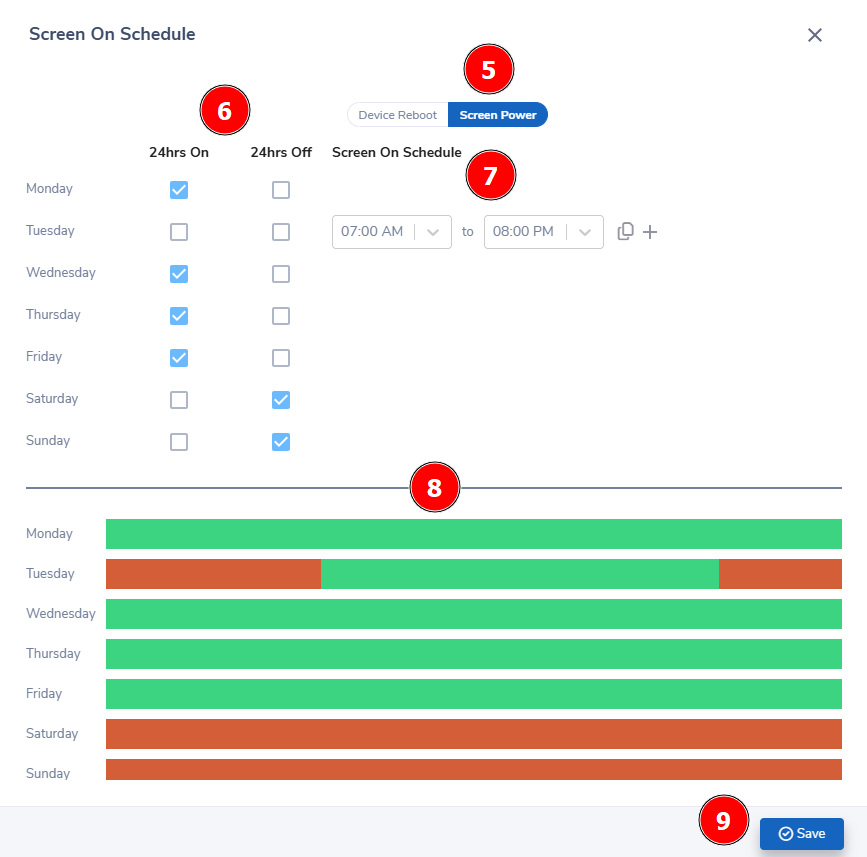
- The above screen should appear on your browser.
- First, (5) click on "Screen Power" to navigate to the correct sub-module.
- You will see (6) two options. 24hrs On/Off. On will keep your power on for the full day while off will have no power for the entire day.
- If no box is checked, you will see (7) an option to select timeframes. Clicking the duplicate icon will copy this to all days of the week while clicking the (+) icon will add an additional schedule.
- Once your setup is completed, be sure to view the (8) chart to show the on/off schedules for every day of the week. Hovering over a specific segment will tell you the specific hours.
- Lastly, (9) click "Save" to complete the process and add the power schedules to your players.

Problems, Questions, Corrections: If you have any further questions, problems, or corrections you would like to see made, please open a support ticket.


