How to Whitelist IP Addresses
As organizations grow and adopt more remote and distributed teams, securing access to digital tools becomes critical.
To help you manage who can access your digital signage CMS—and from where—we’ve introduced IP whitelisting.
With this feature, you can create a trusted list of networks that are allowed to connect, adding a new layer of protection to your signage operations.
What You’ll Need:
- An Active Mvix CMS Account
- An Active Select Suite Plan
- Internet Connectivity
- Client Admin Access On Your Account
Please Note: This whitelist will aply to all users on the account, including client admins. As such not properly listing all IP Addresses could cause admins on the account to be locked out. If this happens, reach out to Mvix Support.
Getting Started
- To access the IP Access Management console, you will need to go to your "Account" Module. This can be found by (1) hovering over your name at the top right and (2) clicking "Account".
- First, you'll need to activate the module. This can be done by (3) clicking on the toggle at the top right of the block. Once it is activated, you can add a new IP address by (4) clicking on the pencil icon or the center of the block.
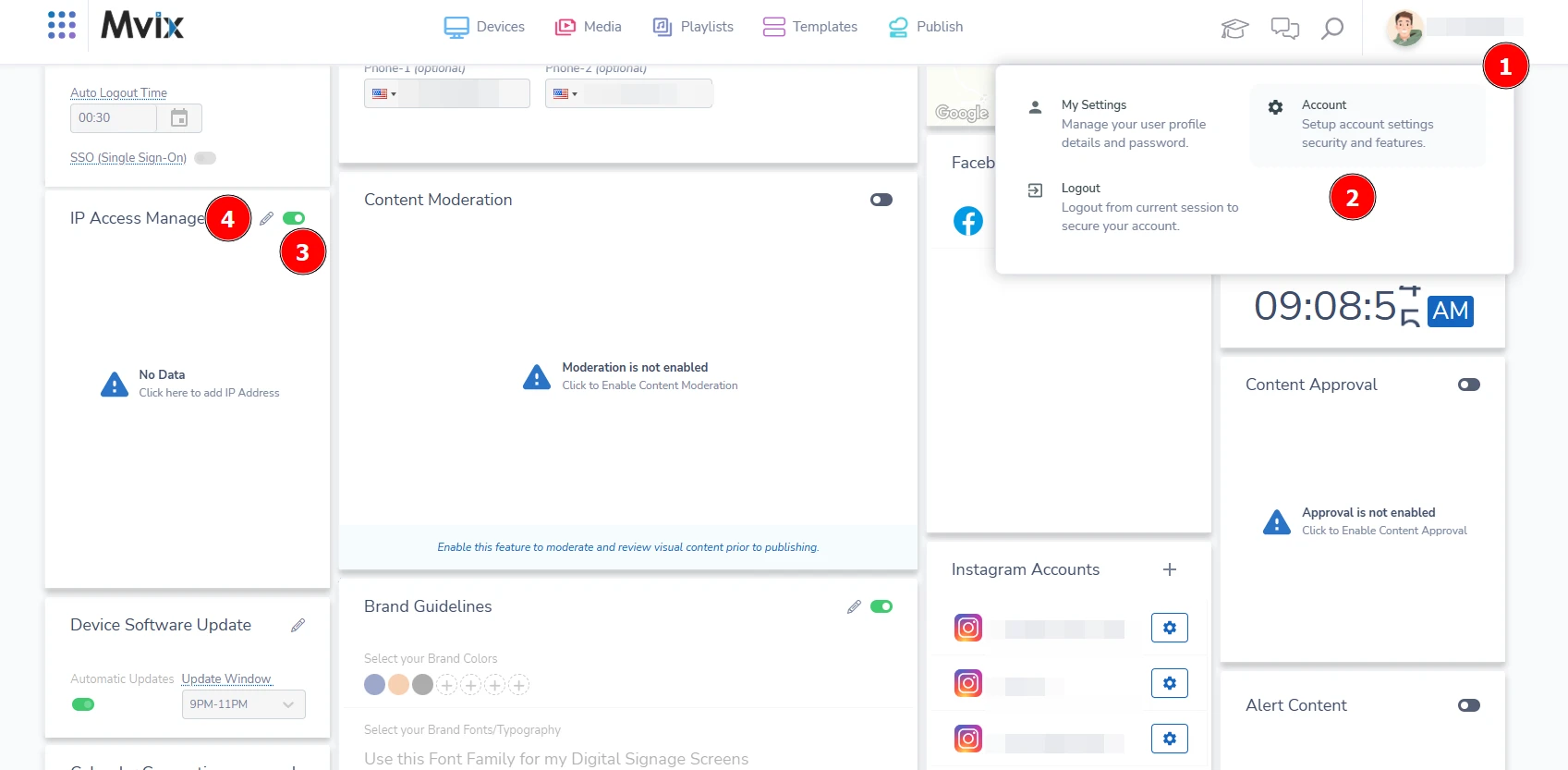
- The below screen should show next.
- From here (5) click on "Whitelist IP Address" to add a new IP.
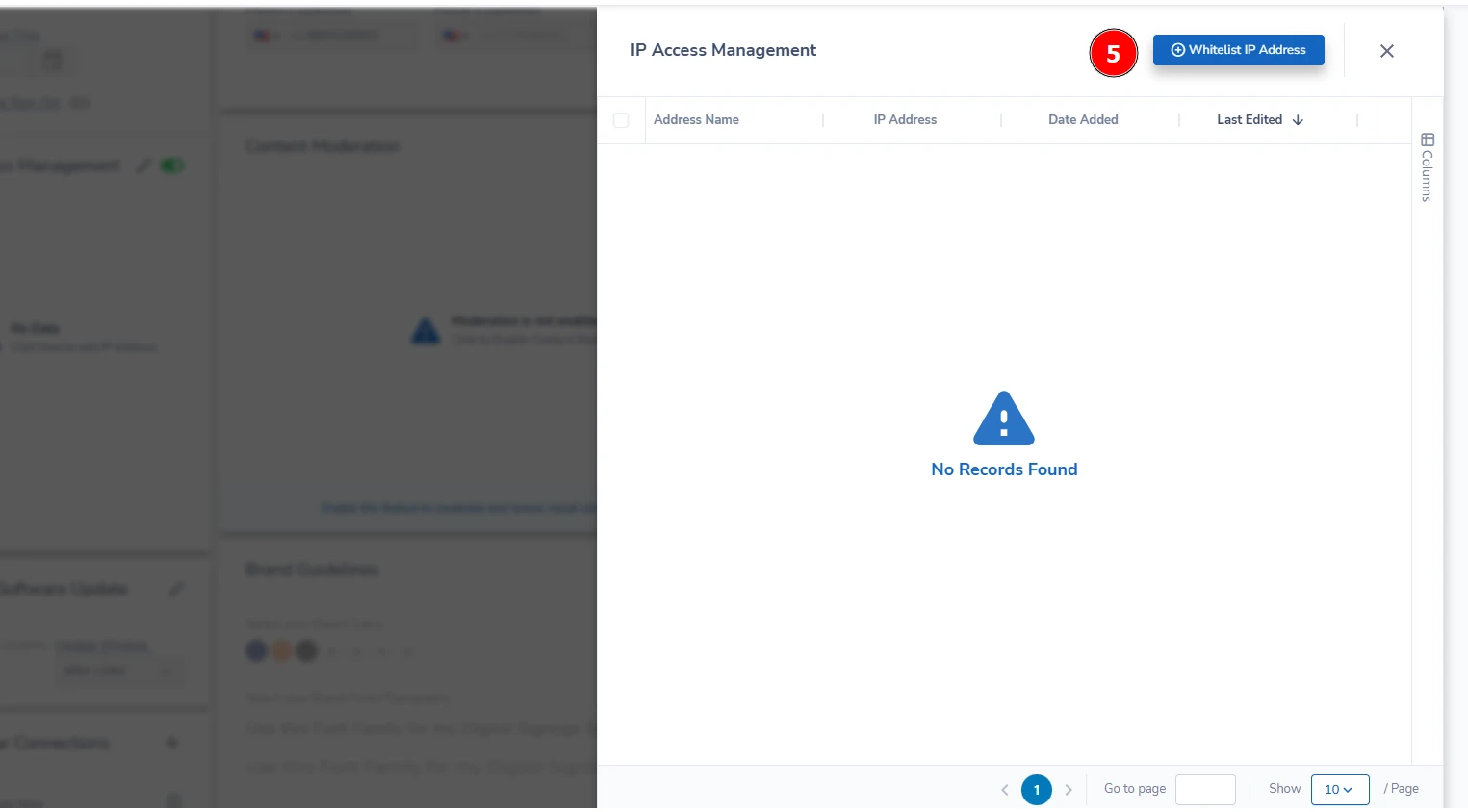
- A popup similar to the one below will appear.
- Input the (6) Address Name & IP Address then (7) click "Add" to save it to your account.
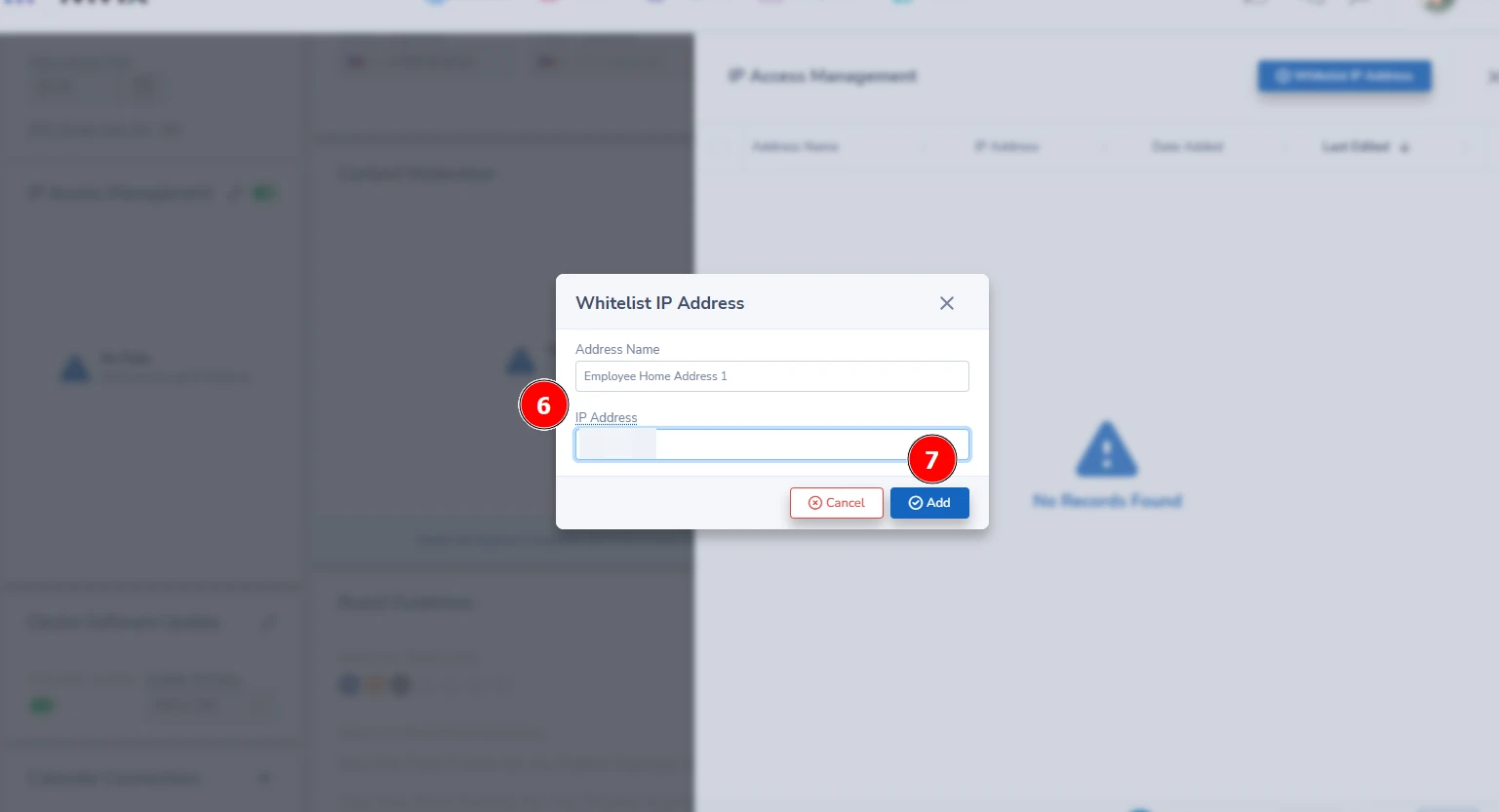
- After inputting an entry, you will go back to the editing module.
- If you need to edit or delete an entry, (8) hover over the three dots and select the desired field.
- To add another entry, (9) click the "Whitelist IP Address" button again.
- When you are done, simply (10) click the X at the top right of the module to go back to your account settings.
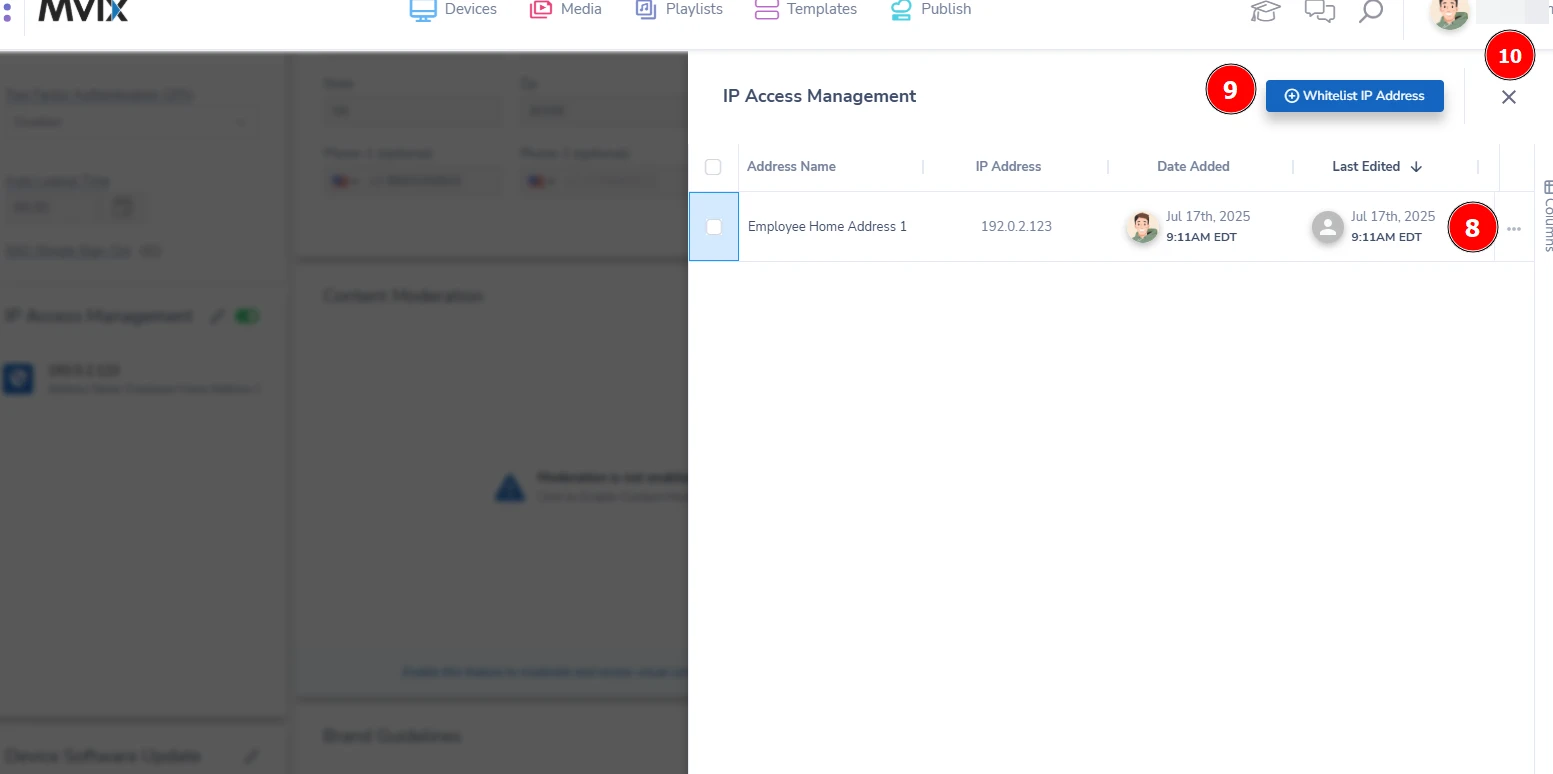
Digital Signage Forever
Designed for enterprise-digital signage deployments, our Signage Care plan offers a lifetime warranty, free digital signage players every 3 years, accelerated issue resolution, and premium content. Intended to enable high system uptime, operational efficiency, and continuous business innovation, the plan ensures proactive upkeep of the signage network. Learn more about Mvix Signature Care.
Problems, Questions, Corrections: If you have any further questions, problems, or corrections you would like to see made, please open a support ticket.


