How do I setup Queue Management?
Long lines and unclear wait times can frustrate visitors and staff alike.
Our Queue Management feature helps organize foot traffic by displaying real-time updates, estimated wait times, and ticket numbers on your digital signage screens.
It creates a smoother, more transparent experience that improves efficiency and reduces stress.
What You’ll Need:
- An Active Mvix CMS Account
- Internet Connectivity
- An active Select Suite Package
Getting Started
- From the "Add Media" module you can find the Queue Management app by (1) clicking the "Select Suite" category and (2) clicking the "Queues" App.
- First, you'll need to (3) select a theme. If you'd like to see a closeup, simply hover a theme and it will zoom in after a few seconds.
- Then, you'll need to (4) choose a data source. We have the following options:
- Add/Edit Items - Manually enter the data. This is only recommended if you have a daily schedule already ready.
- Import File - Import a csv, xml, or json file.
- Web Feed - Past a public URL that is automatically pulled. This is highly recommended if you are already using a data sheet.
- If you'd like to change the font family or other colors, this can be done in the (5) branding dropdown.
- The (6) Advanced Settings section is where you set the language, title, end text, data, duration, and refresh rate.
- Once your setup is completed, we highly recommend (7) previewing to make sure the setup matches your vision.
- Lastly, be sure to (8) name your file something easy to reference and then (9) click "Save Media" to add it to your library.
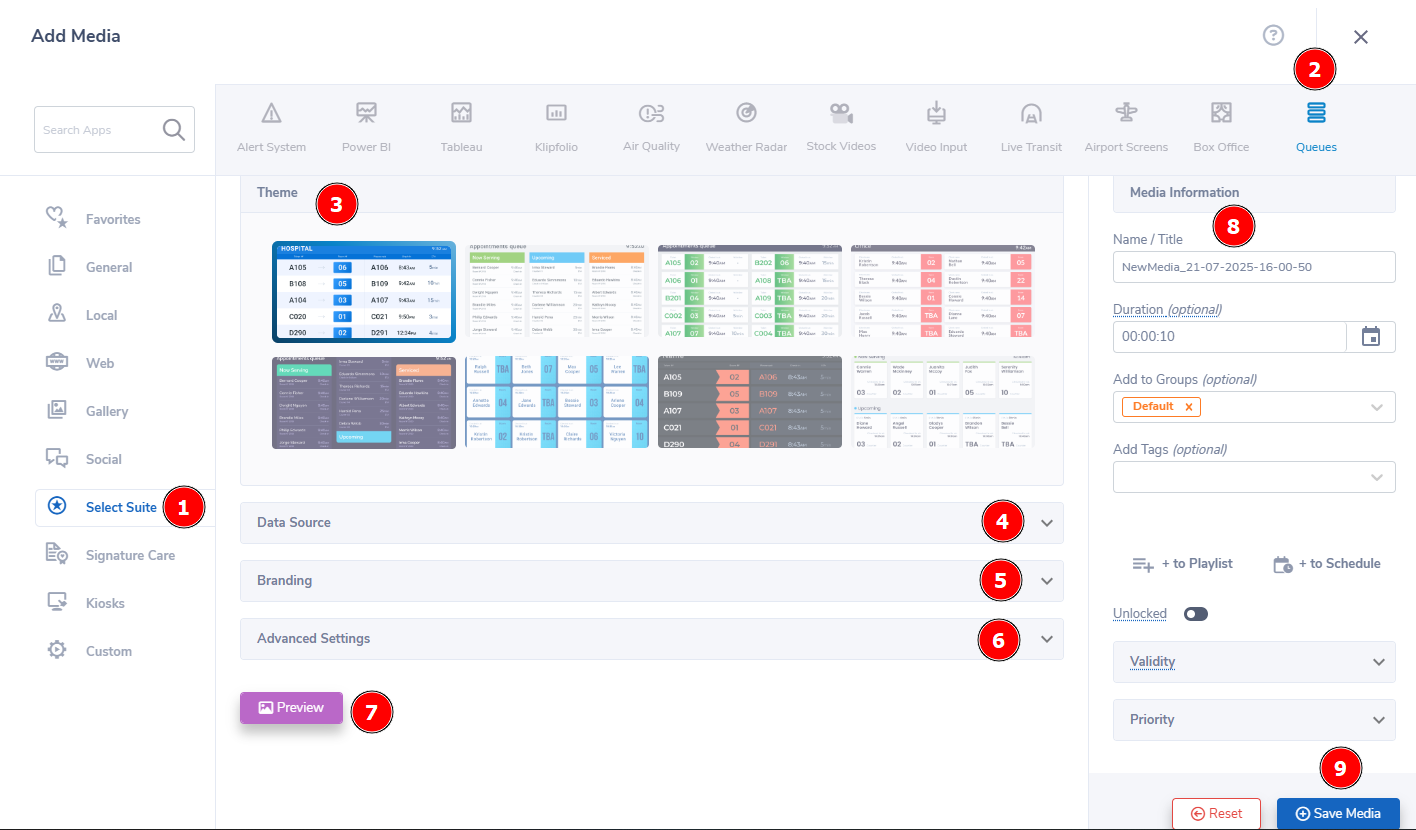
Digital Signage Forever
Designed for enterprise-digital signage deployments, our Signage Care plan offers a lifetime warranty, free digital signage players every 3 years, accelerated issue resolution, and premium content. Intended to enable high system uptime, operational efficiency, and continuous business innovation, the plan ensures proactive upkeep of the signage network. Learn more about Mvix Signature Care.
Problems, Questions, Corrections: If you have any further questions, problems, or corrections you would like to see made, please open a support ticket.


