How do I Schedule and Publish Content?
In this knowledgebase article, you will learn how to schedule content in the Mvix CMS for your digital signage screens. After creating your media, the next step is to schedule and publish it to display on your digital signage. In "Schedule & Publish" in Mvix CMS, you can schedule which media should deploy on your screens, scheduling time frames, and advanced settings functionality to ensure your content is updating flawlessly.
Whether scheduling a single media, multiple media, or a playlist, "Schedule & Publish" is the last step to getting your signage running and communicating the message you need.
Publishing your media on your digital signage player or screen is a simple 3-step process:
- Select what media you would like to display by dragging and dropping content to schedule
- Select when you would like to play the content
- Select which devices/screens you would like to display the content
What You’ll Need:
- Mvix CMS V3 Access
- Internet Connectivity
- Content uploaded to your Media Library to Schedule
Video Tutorial
Getting Started
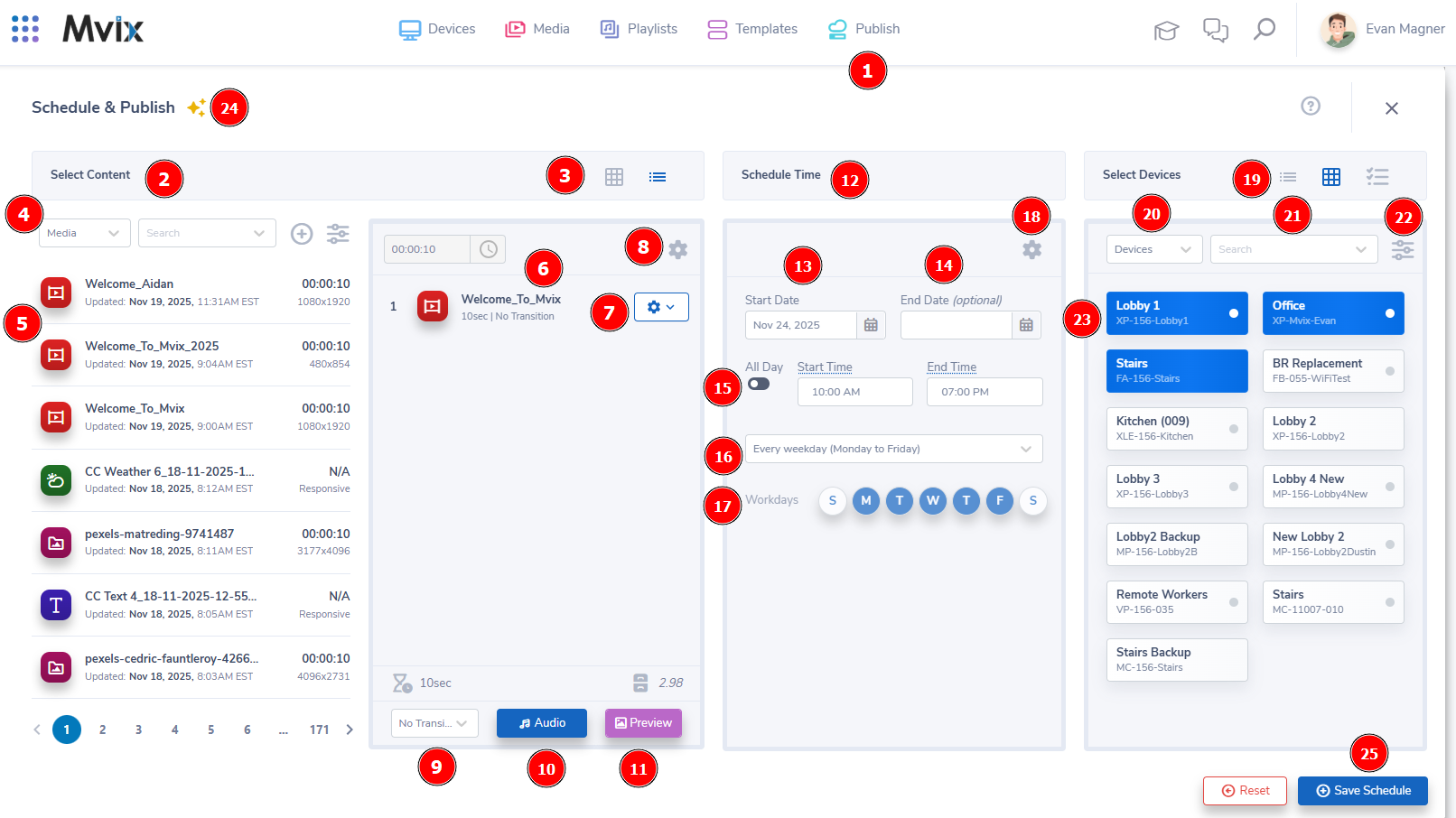
- To reach the module, (1) hover over the Publish section of the navigation bar then click "Schedule & Publish".
- The above screen should load for you next. From here, we work our way from the left to the right.
Select Content
- To start, you'll need to (2) select the content you would like to show in your schedule. The view can be (3) changed between Grid & List View.
- Content is (4) split into three categories:
- Media: Individual apps, images, videos, etc.
- Playlists: Grouped items created in the Playlists module
- Templates: Templates you have created in the Templates module
- Choose which category the media will be under, then either (5) click & drag or double click the item to bring it into the (6) schedule items section.
- If you would like to customize the play time, duration, repetition, or transition effect for an individual item, (7) click the gear icon beside it. You can also delete the media item from this drop-down.
- You can also shuffle the items or add "time sync" by (8) clicking the gear icon at the top-right.
- At the bottom, you will see two items, the left shows the time duration of your media, the right shows the total file size.
- You can also set an (9) overall transition, (10) background audio, or (11) preview your schedule by selecting the corresponding buttons at the bottom.
Schedule Time
- The next section is (12) "Schedule Time". This is split into three categories:
- Start/End Date: By selecting a (13) start & (14) end date, you can program the schedule to only show during these days.
- Start/End Time: Choose either (15) all day or customize the exact times of the day you want this schedule to show.
- Day Selection: Click the dropdown if you want to (16) customize specific days of the week you want this schedule to show. (17) Some may ask to click the days in which highlighted options are the days that the schedule will show on.
- There are also three options for how the schedule will work. By (18) clicking the gear icon at the top-right, you will be shown the following options:
- Active: That means this schedule will take priority and will be the active schedule showing on the device.
- Failover: This type of schedule is the "backup". If the active schedule fails or is completed, the failover schedule will load.
- Update Later: This will start the schedule once the current media has been completed.
Select Devices
- Lastly, you'll need to (19) choose what devices you want this schedule to show on. You can (20) select by Devices, Groups, Locations, or Tags by clicking the drop-down at the top left.
- You can also (21) manually search for a specific player or (22) filter based on certain criteria.
- By (23) clicking on a player, it will highlight showing that this is the player that will be tied to the schedule. Click the player again if you would like to deselect it.
Quick Start Wizard
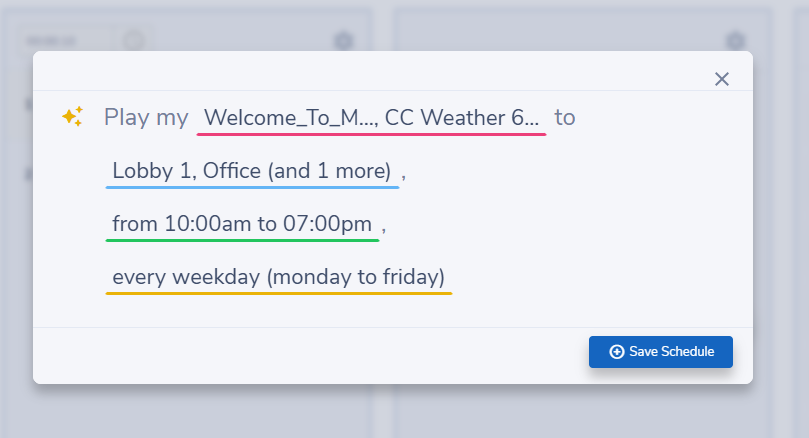
- We offer one more option for scheduling based on a simple selection wizard. This can be accessed by (24) clicking the stars at the top-left of the module.
- This just lets you choose by clicking each colored line that is the media, player, time, and day.
Save & Publish
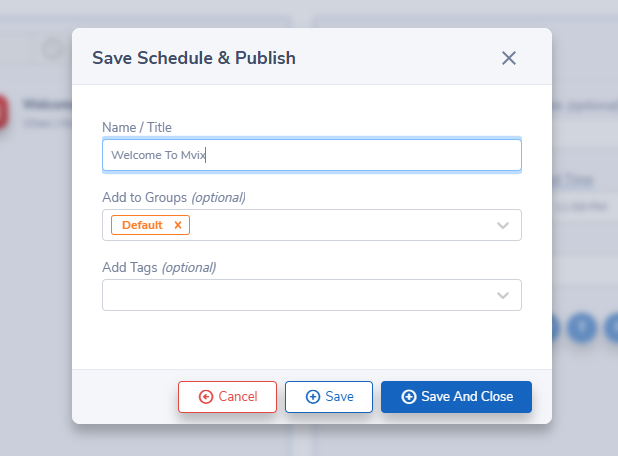
- When you are satisfied with your setup, (25) click "Save Schedule" to make the final edits.
- A popup will appear where you can name your schedule, add it to groups, and add any tags.
- Click "Save And Close" to finish the process and schedule the content to your selected players.
What is Digital Signage Content?
Digital signage content is the overall communication you are displaying on your digital signage screens. With that, you need dynamic content to captivate your audience and keep them engaged. At Mvix CMS, you can use pre-designed templates to fill in your content or create custom templates to your liking. The content possibilities for digital signage are endless for every market. There are multiple different content ideas that will engage your audience. Digital Signage content includes:
- Social Media
- Event Listings
- Analytics
- Traffic
- Stock Quotes
- Queue Management
- QR Code
- Emergency Alerts and more!
If you're looking for content ideas for your digital signage, here are 110 content ideas detailing what you can display on your digital signage that is applicable to every market. Additionally, if you need help creating media, follow these steps to get started with managing and creating digital signage content.
Digital Signage Content Guide
Merely having digital signage displays available to your audiences is not enough. People crave information that is highly relevant and easily digestible so that they can spend more time doing what they want, rather than trying to decipher the meaning of a message on a sign. That's why it is essential to build out a content and design guide for your digital displays. Here's a helpful guide discussing content design tips to maximize your signage attraction.
Let Us Do It For You!
Fresh and relevant content is the cornerstone of a successful digital signage campaign. Don’t have time to manage your Digital Signage System or do you want your screens to look professionally designed? Let us do it for you. We will manage your digital signage screens for a fraction of the cost and minimize downtimes. Learn more about our Managed Service Plans.

Problems, Questions, Corrections: If you have any further questions, problems, or corrections you would like to see made, please open a support ticket.


