How Do I Add Background Audio To A Schedule
Adding audio to your digital signage schedule can enhance engagement and create a more dynamic viewing experience. Whether you’re sharing announcements, background music, or audio cues, integrating sound helps capture attention and convey messages more effectively. This guide will walk you through the steps to seamlessly add and manage audio within your schedules.
What You'll Need:
- An Audio File or Radio Media
- Volume control on your TV
Getting Started
- To start, (1) hover over the Publish Module and select "Schedule & Publish".
- The module will then load on your screen. From here, the setup is the same as a normal schedule with one minor addition.
- Under the (2) "Select Content" section, you'll see the (3) "Audio" button. Click on it.
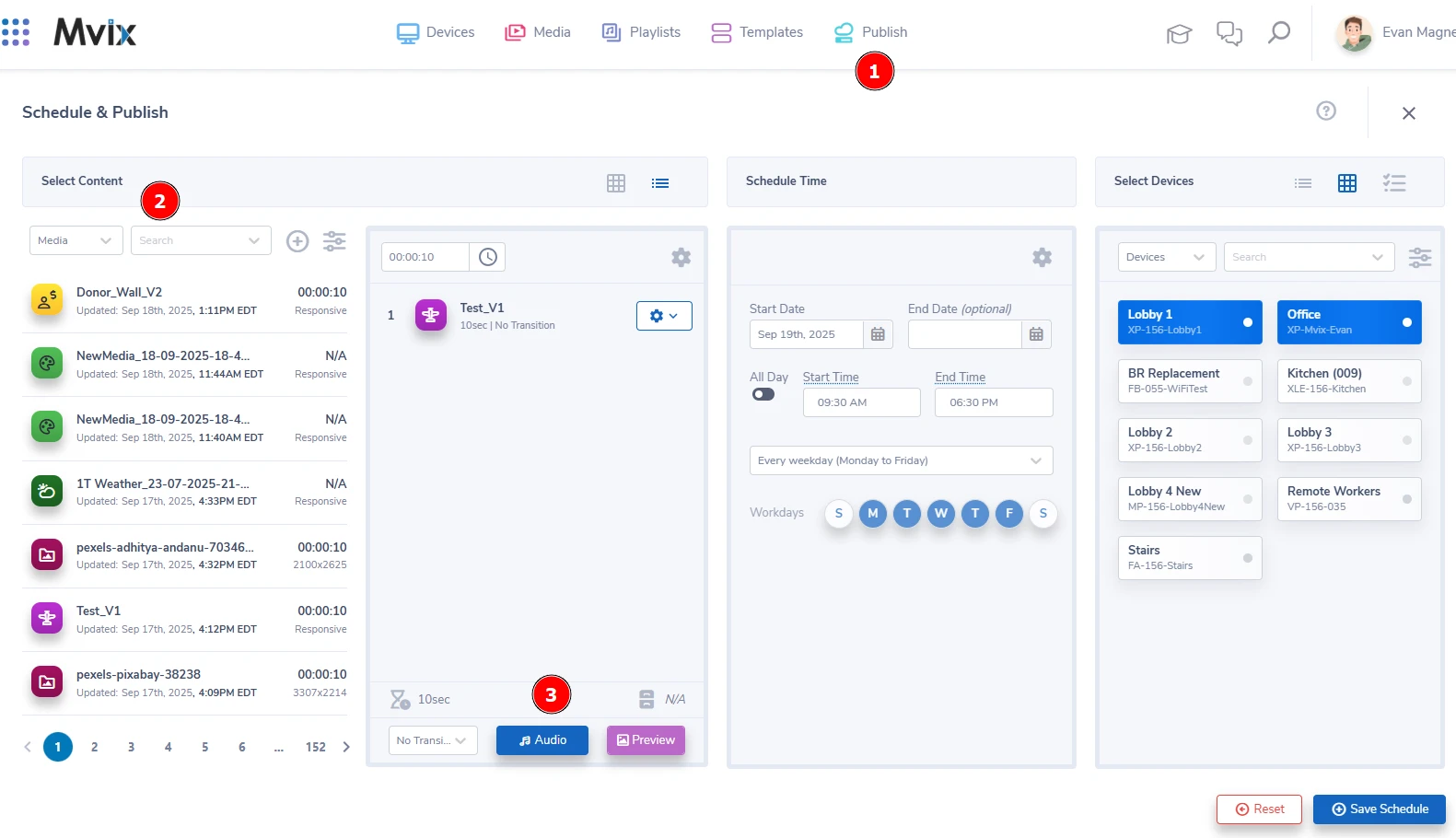
- This will bring up the following popup. From here you can build your playlist by (4) selecting the media on the left and (5) adding it to the right.
- Please Note: While you can build a playlist of audio files, we recommend only having one Radio media attached to the playlist if you choose to go that route.
- Once your desired audio has been added, (6) click "Save" at the bottom-right to go back to the Schedule & Publish module.
- Complete the rest of the setup process for Scheduling the Time & Selecting Devices, then click "Save Schedule"
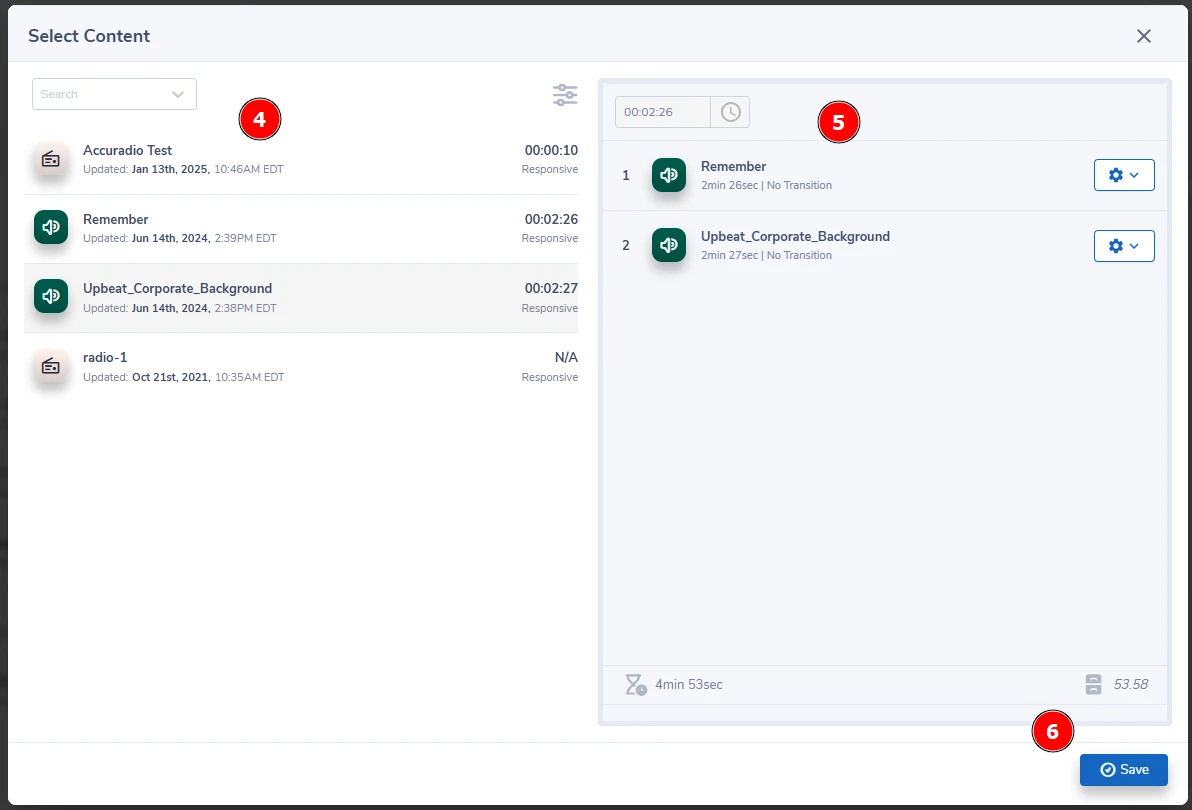
Tips & Tricks
- Be sure to test your TVs volume before scheduling the content. This will ensure whatever music is in the playlist is not too loud or too soft for the location.
- In general, audio should be background noise at best. Try not to overwhelm your audience.
- Some audio files might have different volume levels. Be sure they are normalized before opening to prevent jarring cuts between songs.


